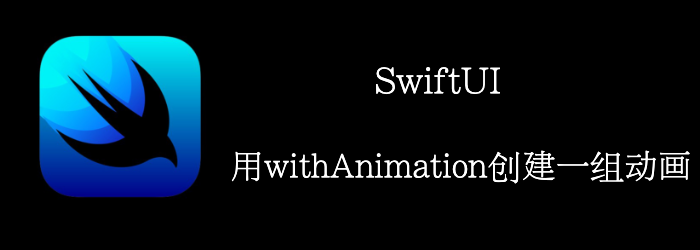 创建动画有2中方式:
创建动画有2中方式:
- 使用 .animation() 修饰符
- 使用 withAnimation 函数
上一章,我们介绍了用animation修饰符创建一组动画,本章我们将介绍用withAnimation函数结合delay创建一组动画。
Getting ready
首先新建一个项目:DelayedAnimations
How to do it…
- 首先定义个extention,方便我们处理样式
struct CustomText: ViewModifier {
let foreground: Color
let background: Color
let cornerRadius: Double
func body(content: Content) -> some View {
content
.foregroundColor(foreground)
.frame(width: 200)
.padding()
.background(background)
.cornerRadius(cornerRadius)
}
}
extension Text {
func styled(color: Color) -> some View {
modifier(CustomText(foreground: .white,
background: color,
cornerRadius: 10))
}
}
- 添加3个Text
struct ContentView: View {
@State var hideFirst = true
@State var hideSecond = true
@State var hideThird = true
var body: some View {
VStack {
VStack {
Text("First").styled(color: .red).opacity(hideFirst ? 0 : 1)
Text("Second").styled(color: .red).opacity(hideSecond ? 0 : 1)
Text("Third").styled(color: .red).opacity(hideThird ? 0 : 1)
}
}
}
}
- 在第一个Vstack中加个Spacer和一个Button来触发动画
Spacer()
Button {
withAnimation(.easeInOut) {
hideFirst.toggle()
}
withAnimation(.easeInOut.delay(0.3)) {
hideSecond.toggle()
}
withAnimation(.easeInOut.delay(0.6)) {
hideThird.toggle()
}
} label: {
Text("Animate").fontWeight(.heavy).styled(color: .green)
}
点击animate,我们能够看到3个按钮依次出现,再点一次依次消失

How it works…
这个原理和animate修饰符一样,都是通过delay来实现一组动画。我们还是期待官方提供更合适的方法来实现一组动画。