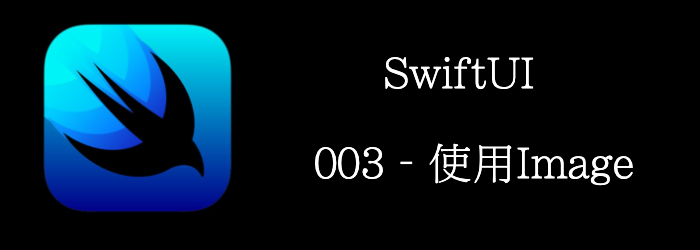 这一章,我们将介绍如何添加Image到View中。
这一章,我们将介绍如何添加Image到View中。
Getting ready
新建一个SwiftUI工程,叫做ImageApp
How to do it…
首先让我们添加一些图片到Assert中,然后我们再介绍一些modifier来修改图片样式。
- 替换Text为VStack
- 从https://github.com/PacktPublishing/SwiftUI-Cookbook-2nd-Edition/tree/main/Resources/Chapter01/recipe3下载图片
- 拖动图片到Asserts中
- 添加一个
Image到VStack中
Image("dogs1")

- 添加一个
.resizable()modifier, 他能让SwiftUI调整图片大小以适应可以用空间。
Image("dogs1")
.resizable()

- 我们看到图片被压缩了,继续添加一个
.aspectRatio
Image("dogs1")
.resizable()
.aspectRatio(contentMode: .fit)

- 继续添加 dog-and-nature到
VStack中
Image("dog-and-nature")
.resizable()
.aspectRatio(contentMode: .fit)
.frame(width:300, height:200)
.clipShape(Circle())
.overlay(Circle().stroke(Color.blue, lineWidth: 6))
.shadow(radius: 10)
- 我们写个工具方法来获取UIImage
func getImageFromUIImage(image:String) -> UIImage {
guard let img = UIImage(named: image) else {
fatalError("Unable to load image")
}
return img
}
- 然后使用UIImage来加载图片
Image(uiImage: getImageFromUIImage(image:"dog2"))
.resizable()
.frame(width: 200, height: 200)
.aspectRatio(contentMode: .fit)
- 最终效果

How it works…
添加Image到View上时,Image默认显示原始尺寸。图片可能大了,也可能小了。
要让Image适应屏幕大小,我们需要添加.resizablemodifier。这会让Image缩放以占满可用空间。
为了解决缩放的拉伸问题,我们可以使用.aspectRatiomodifier。
但aspectFill时,图片可能超出范围,我们可以用.clip()裁减掉
如果我们要限制图片大小固定为某个值,可以使用.framemodifier。
如果想裁剪图片为某个形状,可以使用.clipShapemodifier。
我们还可以使用.overlay和.shadow来添加边框和阴影。
注意modifer的顺序比较重要,不同顺序的组合可能得到不一样的结果。
Image
我们可以中资源中创建Image
- 从bundle中的资源文件创建
- 从UIImage/NSImage创建
- 从CGImage创建
- 从SF Symbols创建
Creating an Image
//通过name初始化,bundle为nil默认为main bundle
init(_ name: String, bundle: Bundle? = nil)
Creating an Image for Use as a Control
//和上面的类似, label用作accessibility
init(_ name: String, bundle: Bundle? = nil, label: Text)
init(_ cgImage: CGImage, scale: CGFloat, orientation: Image.Orientation = .up, label: Text)
Creating an Image for Decorative Use
///创建装饰性的image,不会有accessibility
init(decorative name: String, bundle: Bundle? = nil)
init(decorative cgImage: CGImage, scale: CGFloat, orientation: Image.Orientation = .up)
Creating a System Symbol Image
init(systemName: String)
Creating an Image from a System Representation
///通过平台对应的Image初始化
init(uiImage: UIImage)
init(nsImage: NSImage)
Resizing and Scaling Images
/// 拉伸,EdgeInsets中间的区域不拉伸,四周拉伸,ResizingMode制定了拉伸方式
func resizable(capInsets: EdgeInsets = EdgeInsets(), resizingMode: Image.ResizingMode = .stretch) -> Image
Specifying Image Rendering Behavior
///设置symble image的render方式
func symbolRenderingMode(_ mode: SymbolRenderingMode?) -> Image
//两种mode: original:图片本色 temple: 将所有不透明的颜色渲染为forgroundColor。
func renderingMode(_ renderingMode: Image.TemplateRenderingMode?) -> Image
///渲染那种需要插值的图片,指定插值质量
func interpolation(_ interpolation: Image.Interpolation) -> Image
///是否开启反锯齿
func antialiased(_ isAntialiased: Bool) -> Image
